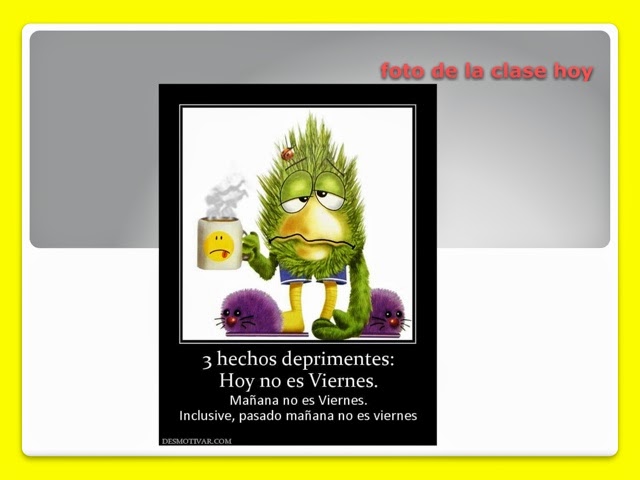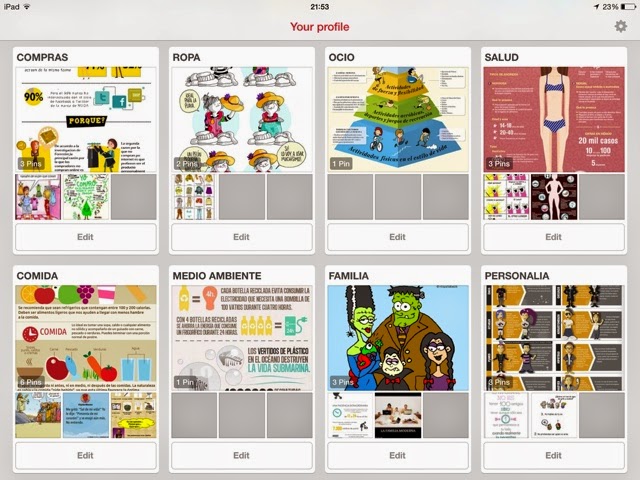I saw a tweet a while ago on Twitter about Plickers and made a note to myself to check it out. As Upper 6 ploughed their way through a timed essay today, I decided to have a look. The tag line on their website is "
Plickers is a powerfully simple tool that lets teachers collect real-time formative assessment data without the need for student devices" It uses funny wee cards and one smartphone and it's genius. Here's my idiot's guide...
1) go to the website http://plickers.com
2) sign up for an account
3) select classes tab and click on Add new class then type pupil names in. This was slightly tiresome as I have all class lists electronically but couldn't see a way to import them. Nor could I see a way to fix a typo and ended up deleting a class (twice!) and starting again.
NB message just arrived in email
"You can edit a student by viewing your roster for that particular class from the Classes tab on the website. Then, you can hover over the student's name to see the dropdown menu arrow, and you'll have options there, including one to "Edit student." "
4) print off the cards from the website and ensure the pupils know which card is theirs, according to the number on the website class list. I went to the photocopier room after school and have copied enough to let the pupils have their own to glue into their books. I figure this will save time and make it much more immediate than giving the cards out every time, sorting the numbers etc..
5) select library tab and type in a question plus 4 options for answers. Then add it to a class. Today I did a question in Spanish for U6 on how happy they were with their essay and one for Form 2 on their favourite subject.
6) crucially, download the Plickers app! I forgot I had done this and a tech-savvy U6 and I struggled round the website trying to work out how to use it. Whoops!
7) open the app and log in with the same user details as the website.
8) select a class and then select the question you want to ask them.
9) click on the camera icon at the bottom of the screen.
10) get the pupils to hold their card up with the side labelled A, B, C or D at the top according to what they think
11) slowly scan the room and the app registers the pupil responses, with a bar chart displayed in the top right corner as it constantly updates the responses. Genius!
Of course, with Apple TV on, the pupils found it hilarious to be on the big screen but all in all it went well and I think it has enormous potential.